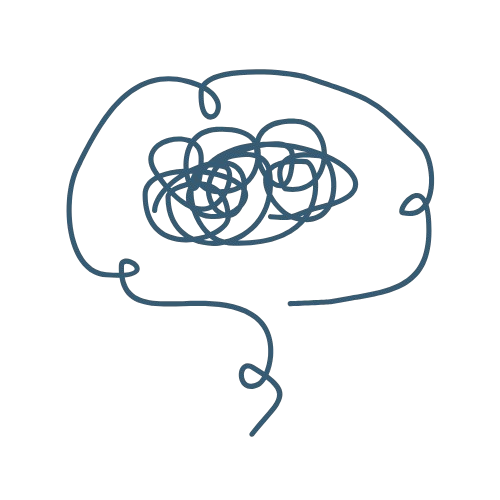Time management is truly a great skill. It’s amazing because of how it helps you keep yourself in line, staying on task and time with everything you need to do. As teenagers, we all tend to wander off away from our work, and it’s truly not a good thing. Practicing proper time management is incredibly important for your productivity and success as a student, as well as keeping a healthy and sustainable lifestyle. Of course, it is a bit difficult to know how to manage your time, so here are the 10 best time management apps for you to use as a student.
What Is Time Management?
What is time management? Well, it’s pretty simple. Time management is just organizing your time so that you can properly finish all the tasks that need to be done. Time management looks different for everyone, everyday. As students, time management means properly organizing our study sessions and balancing it with our extracurriculars.
Depending on the time of year, we might put more importance on different parts of our schedule. During midterms, finals, and AP exam times, we would put more of focus on studying, and managing our times around it. When we’re on break or have extracurricular events coming up, those extracurriculars would take the time priority.
Time management is incredibly important for your productivity as a student, but this article isn’t really meant to teahc you thta. If you want to learn about how to be a more productive student, make sure to chekc out our article How to be a Productive Student!
Now, let’s get into some of the bets time management apps for you to use.
The Best Time Management Apps
This week, I downloaded numerous time management apps on my phones, both my Iphone and Pixel. I wanted to test them out to see what would be best for us as students. There were many great apps, most of which all did the job they needed to. However, they couldn’t all be the best.
After careful analysis and consideration over this week, I’ve compiled for you the top 5 best time management apps for all of us as students. They are each incredible in their own right, very useful, and sometimes even give you more than you expected. So, without further ado, let’s get on with our list.
#5 : ScreenZen
Name : ScreenZen
Availability : Apple App Store and Google Play Store
Rating : 8 out of 10
ScreenZen is an incredible app if you want to reduce your screen time. This app hones in on helping you properly distribute your screen time, helping you to limit and allow certain apps when it is necessary. Let’s look into it.
| Advantages | Disadvantages |
|---|---|
| Effective in limiting screen-time Visually appealing Simple to use + easy-to-follow instructions | No scheduling options Not many facilities other than managing screen-time Not fully a time-management app |
How It Works
Screen Zen is pretty simple. It starts with asking you to choose certain app categories whose screen-time you want to use. These apps will, most probably, be those in the Games, Entertainment, and Socials categories.
Afterwards, it’ll ask you the times you want to limit these apps. It’ll tell you if you want to limit them on weeknights, work days, weekends, etc. Once you do so, it will also tell you the message it should give for a few seconds when you do decide to open the app. Something like “is this important?” or “why do I need this?” to make you think if you should open the app.
Once you complete this process, those apps that you chose to limit will turn dark. It’ll be obvious when you should or should not use each app, and it is very effective in keeping you off those apps and limiting your screen-time. With this app, your productivity will be at an all time high and your time management will be incredible.
#4 : School Assistant – Planner
Name : School Assistant – Planner
Availability : Only Apple App Store
My Rating : 8.5 out of 10
This is an amazing app for you to use, especially for school-specific planning and time-management. As the app name suggests, this app helps you with managing your schedule in relation to your academics. Let’s see how it works.
| Advantages | Disadvantages |
|---|---|
| Visually appealing Easy-to-use interface Organized Has everything in one place for easy access Links out to other resources you may use | Only available on Apple App Store and not Google Play Store Does not have tools outside of school scheduling Resources tab is not as useful if you do not use Google Classroom |
How it works
When you open the app, you will find 5 different tabs. One is your Dashboard, containing everything you have in a minimized form. Next is your Schoolwork tab, where you add all the assignments you have to complete. After that is your Schedule tab where you add in your school schedule. Right next to that is the classes tab, where you have a list of all the courses you are taking. Finally, you have the Resources tab where you can link your Google Classroom along with other website resources related to school.
This app really and truly is your assistant planner. It keeps all the information you need in one place for you to look at. You have your courses, your assignments, and even the resources that you may be given in one place for easy access. That’s what makes this app so incredibly useful.
However, like ScreenZen, its usage is limited. This app is purely for school purposes, and doesn’t allow much options for adding extracurriculars. This may be a bit of an issue for you, especially if you are something with a lot of things outside of school. It would be even more of a problem if those outside of school things were what you need scheduling for.
Side note – It also gives you these really nice and gentle notifications. Sometimes, it’ll remind you to finish some homework, and other times, it’ll just be a happy good morning notification with a sweet message. I think it makes the app all the more charming.
#3 : Structured
Name : Structured
Availability : Apple App Store and Google Play Store
My Rating : 8.7 out of 10
Structured is well-known and well used, and for good reason. It’s quick, simple yet wonderfully functional for you to use on a day to day basis. Many people use it, because it’s easy to use yet so helpful in keeping you on track. But how exactly do you use it? Let’s look at it.
| Advantages | Disadvantages |
|---|---|
| Easy-to-use interface Visually appealing Quick to use on the daily | Not too many options Hard to plan out with unstable activities (breakfast, lunch, dinner) Some tools require the paid version |
How it works
Structured has a pretty easy set up to understand. It has 4 tabs, but pretty much only 2 that you will be using often. The first tab is the Inbox. This is where you keep all the tasks you may use. I would suggest keeping those tasks that you regularly repeat here for a regular and set amount of time. That would be the times you eat, getting ready in the morning, and all those other tasks that you do daily.
The next tab is the Timeline tab. This is your main schedule. This is where you plan out your entire day. I would plan everything here, from getting ready in the morning to your late evening study session. It’ll help you stay on top of things. Additionally, you can use those tasks you added to the Inbox tab in your daily schedule. You just need to go to the Inbox tab, press the “+” button next to the task you want, and add it to your schedule.
The next tab is an AI tab. If you want to use the free version of the app, I would not touch this part. Everything with the AI tab requires you to get the paid version, and in all honesty, it’s really not that much useful.
The last tab is the Settings tab.. You know what you would need to do here. You will most probably not use it very often, but when you need to, it is pretty clear on where to go for what, just like any settings option in an application.
#2 : Google Calendar
Name : Google Calendar
Availability : Apple App Store and Google Play Store
My Rating : 9 out of 10
We all know and love Google Calendar. It’s connected to everything, because Google is connected to everything. That’s what puts Google Calendar so high on the list. In all honesty, you don’t need any fancy applications, because Google Calendar does everything for you without any extra hassle. Plus, it’s right there on your phone. However, if you are not too familiar, here is how it works.
| Advantages | Disadvantages |
|---|---|
| Connected to many other apps as well as your Google account Familiar to use for most Visually appealing Reliable as it is Google Simple interface | Does not include tools other than scheduling (focus modes, etc.) Might be a little boring as it is Google |
How it works
Google Calendar is essentially a calendar. It maps out each of the days, along with holidays and other worldwide events that you might be included in. Using Google Calendar as a scheduling tool is pretty simple as well.
The first thing you need to do is be logged into your Google account. Next, press the “+” button in the bottom right corner of the screen. You will see 4 options, Event, Task, Working Location, and Out of Office. Event and Task are the only two you will most probably be using.
The Event option is one I would use for anything important that is coming up. That would be a competition that you are part of, a volunteering event that you signed up for, or even just a big exam that you have to study for. You could also add the extracurricular classes you have, such as tutoring lessons or sports as an event and have it repeat as many times as you would like it to.
A task would be the daily things you have to get done. Your homework, making dinner, and taking care of a pet would be some tasks you would include in that section. These tasks are daily things, and often not rigid, so you have to fix them for yourself everyday.
Most people like to stay away from Google Calendar, just because it’s so widely known as a Google application, but it’s honestly very useful. There is no need to get 200 applications to control your scheduling, time management, and productivity when Google Calendar does all that for you, and more.
#1 : Focus Keeper
Name : Focus Keeper
Availability : Apple App Store and Google Play Store
My Rating : 9.5 out of 10
And now, for our #1 spot of the bets time management apps of all time…Focus Keeper! Focus Keeper is, what I consider, the best time management app for you to use. Why? Because it has all the good stuff from nearly every app on this list combined into one. Now, let’s look into it.
| Advantages | Disadvantages |
|---|---|
| Numerous tools to use for productivity Visually appealing Easy-to-use interface for all users Simple and not too time-taking | Have to buy Pro for more tools, mainly for increased Focus Charts may not be as useful and one would want it to be Not too much connection between each tab |
How it works
Focus Keeper gives you 4 different tabs to work with. To-do, Plan, Focus, and Chart. Each of them contributes its own unique to help you with your productivity and time management.
Let’s start with the To-do tab. This is just a place for you to put the tasks and goals that you have. There is no time limit for these tasks, but since it is a to-do list, I would suggest keeping the activities that you want to get done. Here, you can put the specific homework or projects you need to complete. You can also include hobbies here, like writing or crocheting.
The next tab is the Plan tab. This is your structured schedule for the day, and it is very similar to Structured. You add different tasks to the list using a plus sign and give it an amount of time, just like you would with Structured. You can also choose an alarm sound to let you know when the task is over. When there is a gap in time, it’ll let you know the empty time you have there so that you can fill it. Just like Structured, you should put everything for the day there, from brushing your teeth to studying for the upcoming history test. You can plan out your entire day in this tab, as well as the days there are to come.
The next tab is the Focus tab. This one simply has a clock on there, and an option to select a tab. The point of it is to help you fully focus on a task for the amount of time you’ve set it for. It defaults to 25 minutes, but you can change that using the slider below the play button. It automatically plays a clock ticking sound, but there are other sounds for you to choose from. Unfortunately, the only free options are two clock ticking sounds and one beach wave sound, but they are more than sufficient for you. If you don’t want sound, there is still an option for you to turn it off.
The final tab is the Chart tab. Similar to your ScreenTime data that you get every week, you can see your real time stats with the Chart tab. It shows you how much you’ve Focused each day and the amount of time for the Focus as well as overall. It provides you with insight on how you have been performing, and how you have been using this app to your best benefit.
Conclusion
You have it all now. The top 5 best time management apps that I’ve tested and found were best for students. If you want to become more productive as a high schooler, these apps might be just what you need. Everything is online now, so pen and paper aren’t going to cut it, and sometimes, heads are too cluttered to keep everything in check.
I would suggest you check out every one of the apps, regardless of the ranking., They are all incredible in their own rights, and you can see which ones work best for you. Sometimes, using more than just one of these apps might be the most helpful for your productivity and time management.
Well, what are you waiting for? Check out these apps and get on top of your productivity game now!